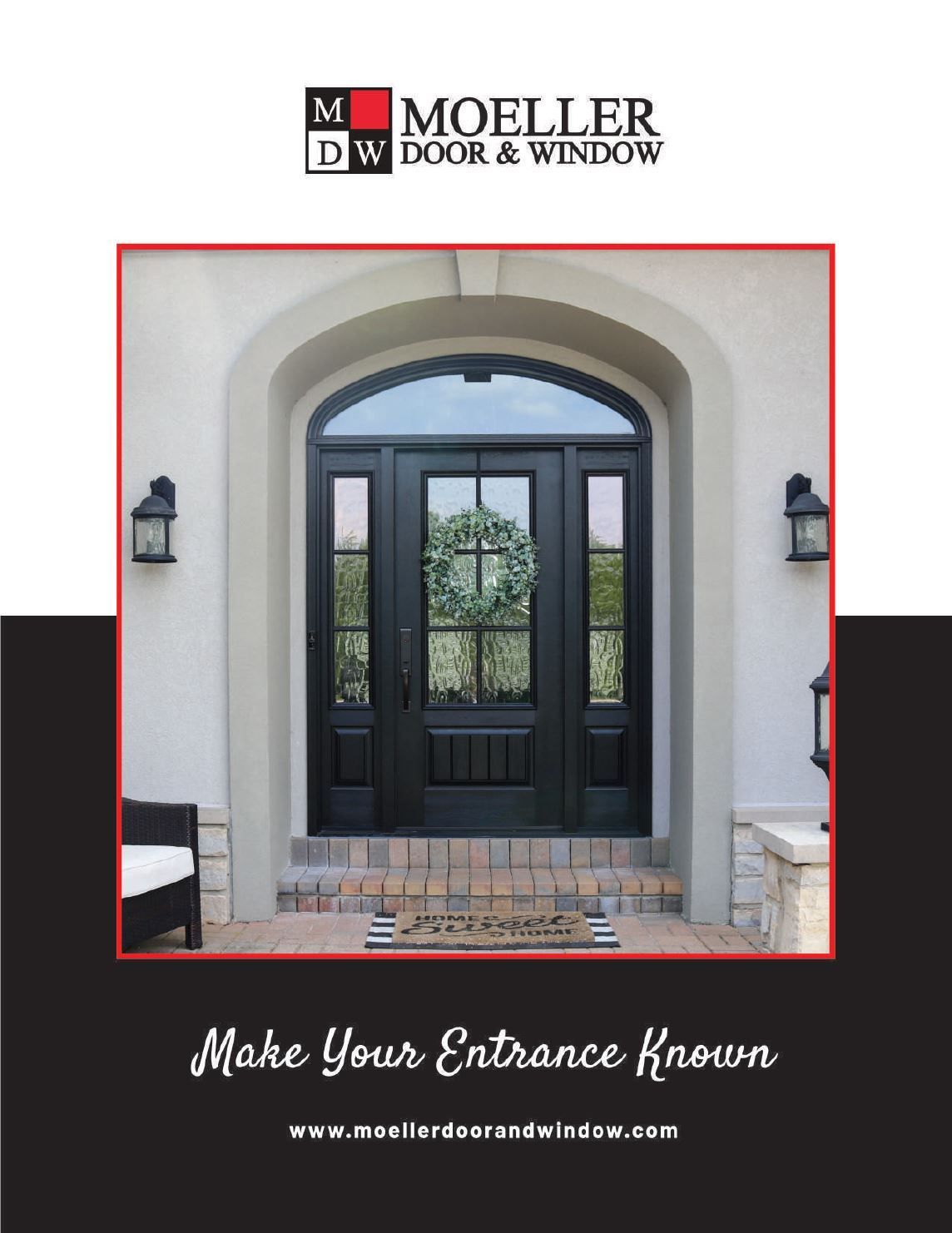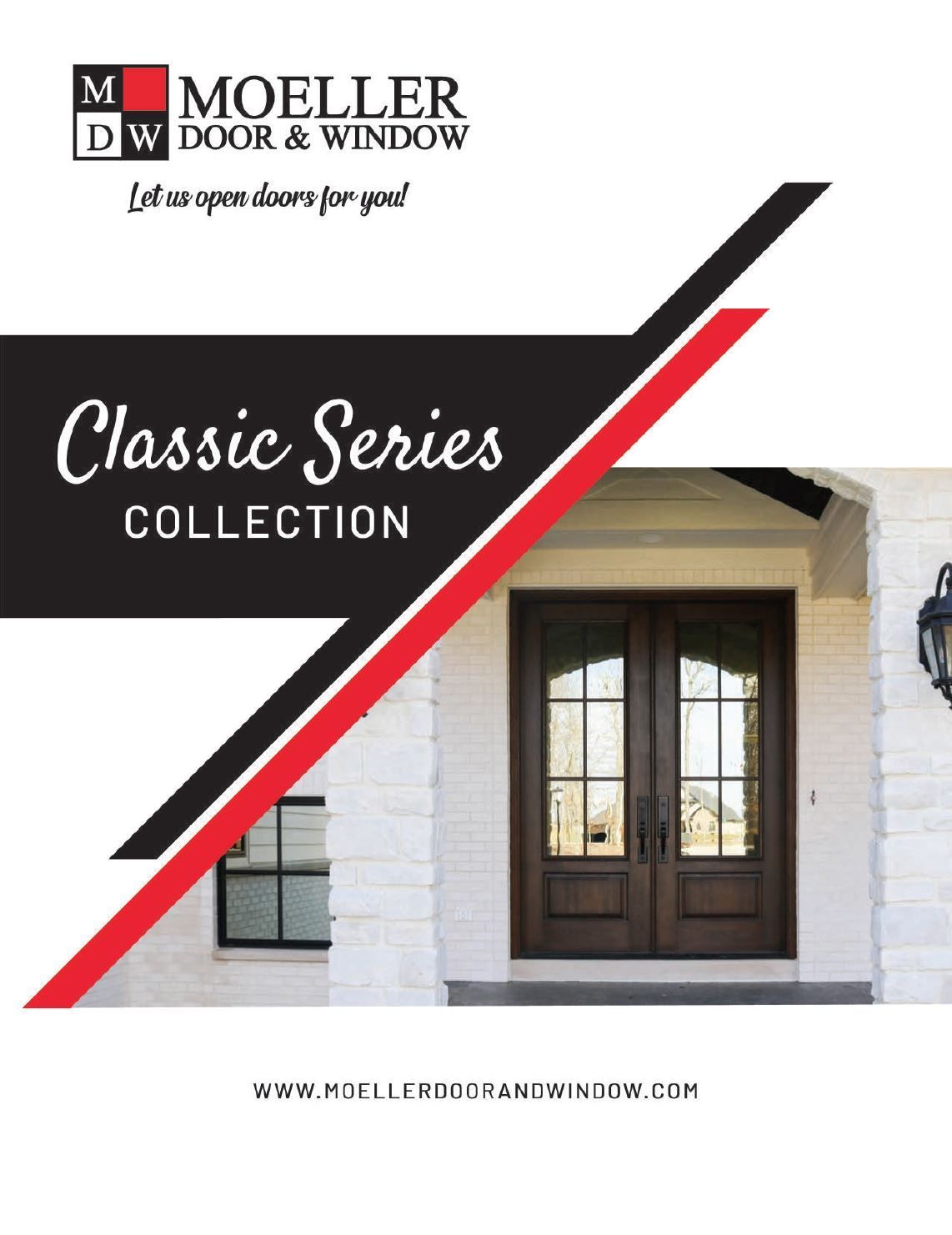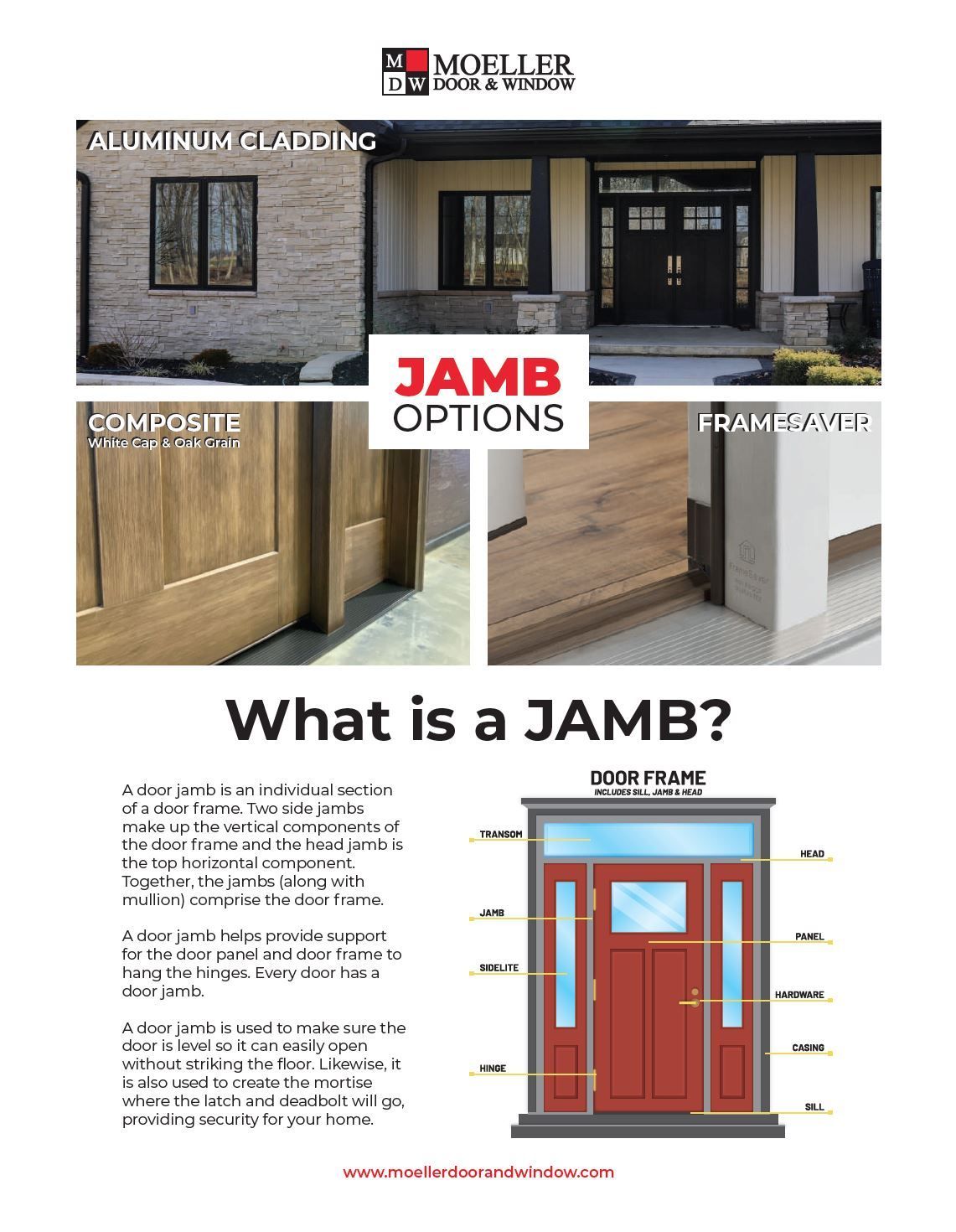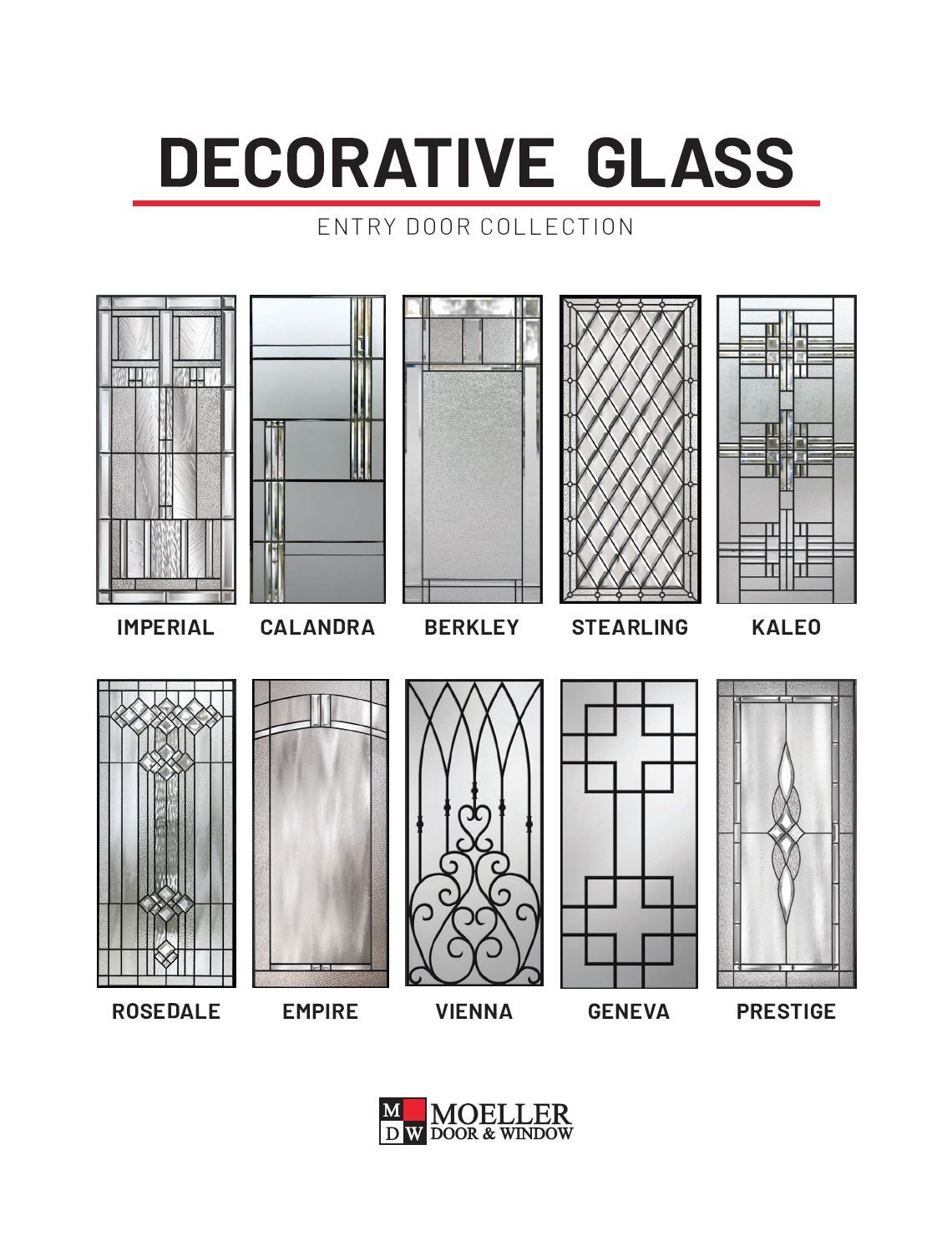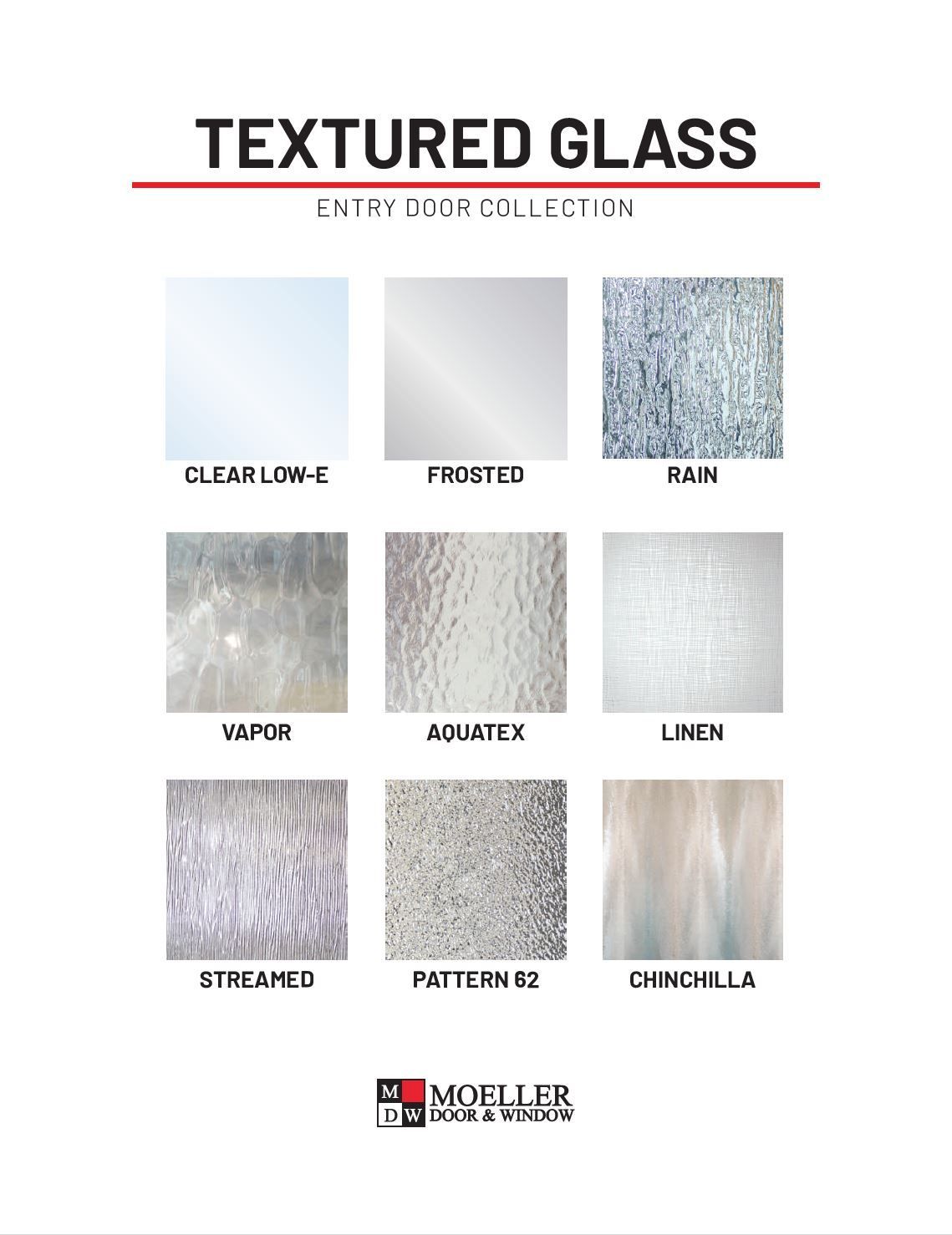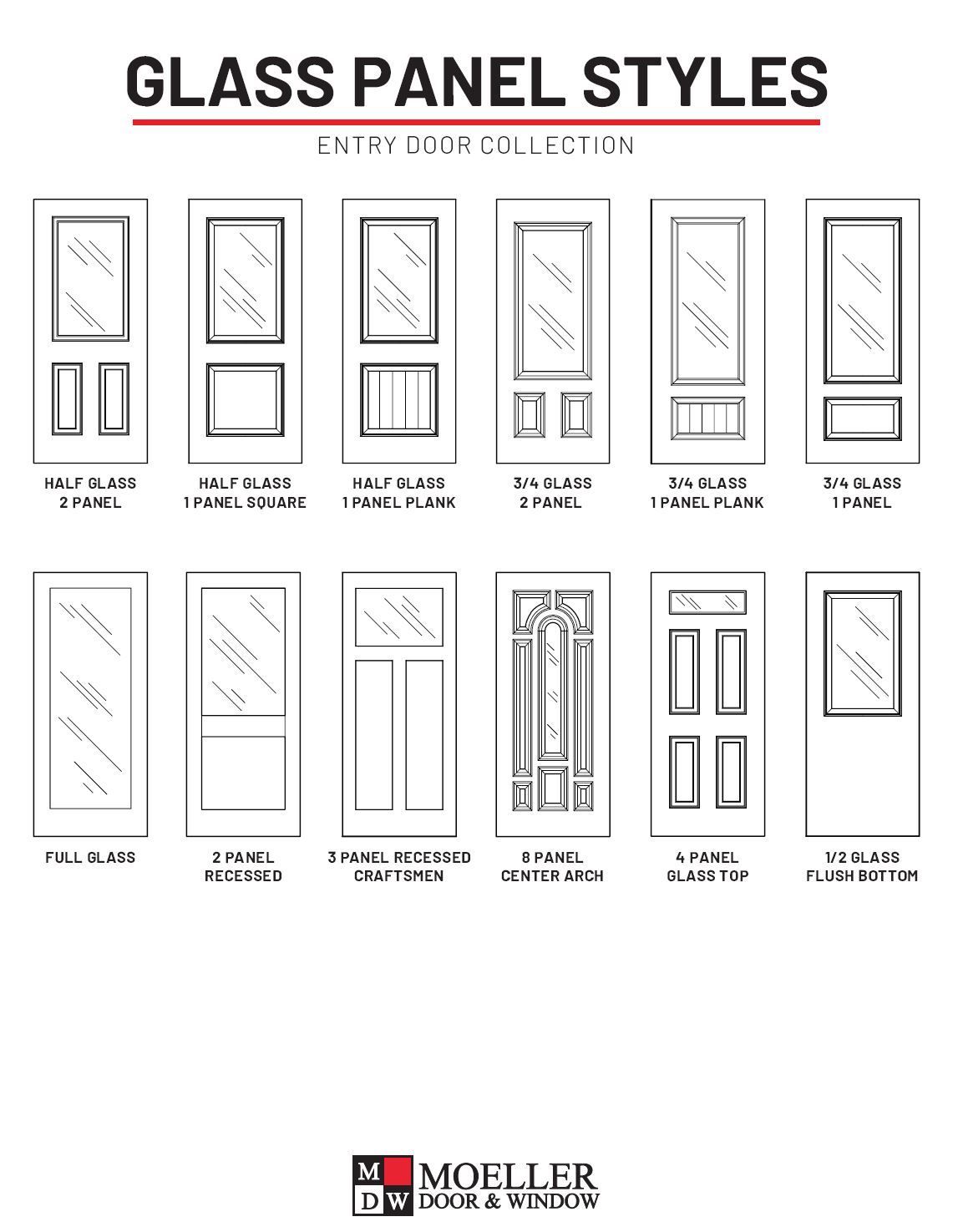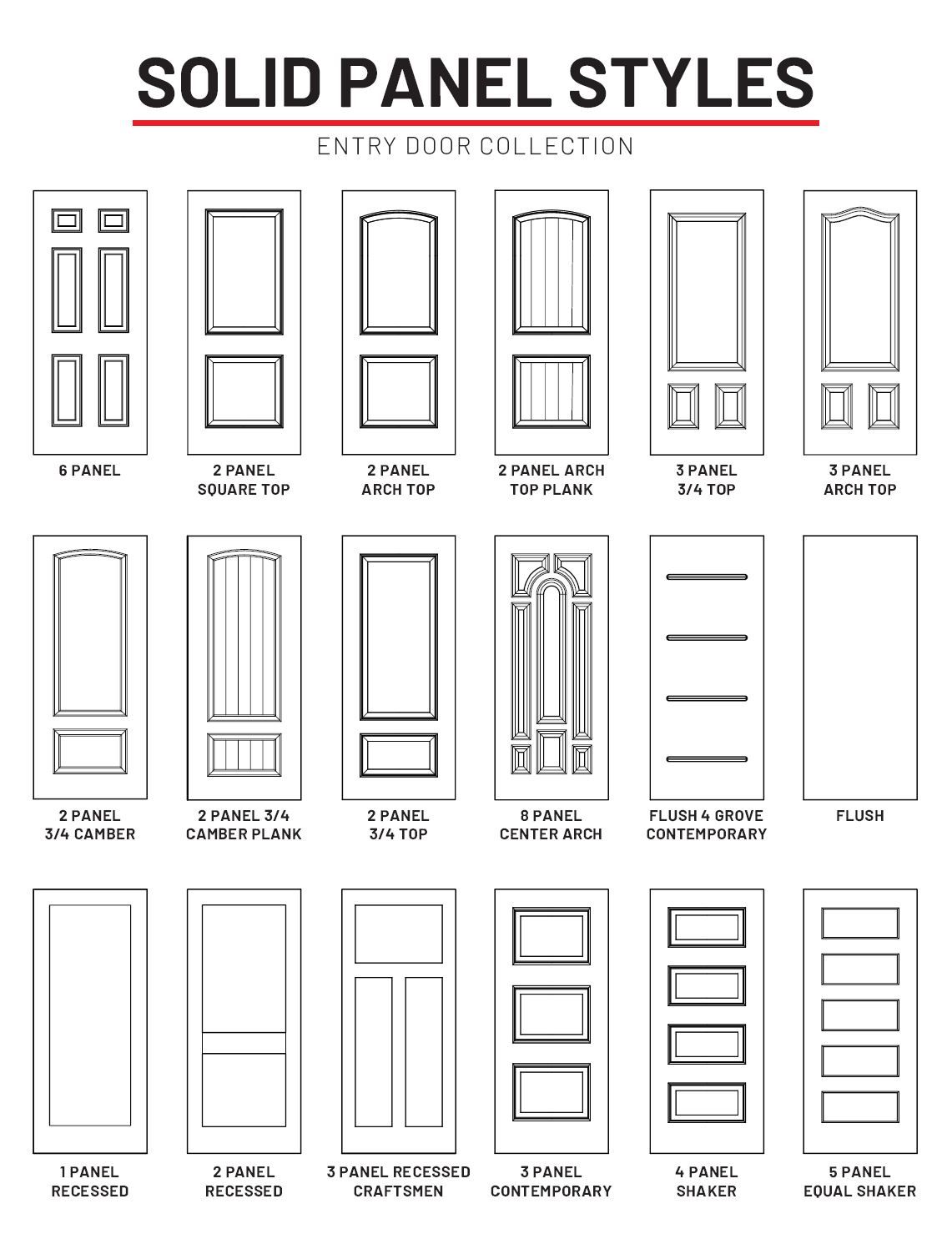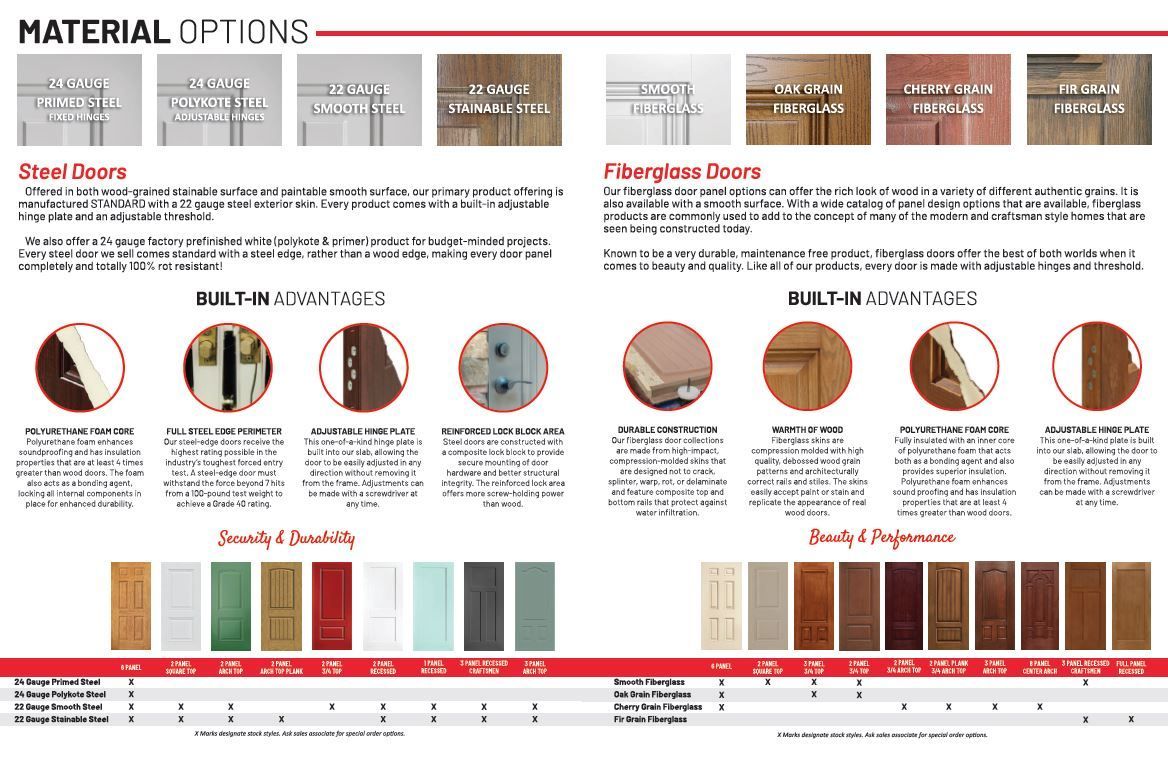MDW Employee
New Employee Training
Departments
Ponderosa Training
Adding Remarks to Orders
How-To VideoPlease try to follow suit when adding remarks to production lines to ensure that the shop sees the remark and knows which door it goes to. Please watch the attached screen recording that goes through how to do this.
- Click on the line that you want to add the remark to
- Click on the “Add” button
- Click on the “Rem” button
- Type your remark then click “Okay”
- This will put your remark as a subline to that door unit, not a separate line. This helps ensure that a line cannot get inserted between the door and the remark.
- Below is a screenshot of what the production shop sees if you do it this way.
Dataview Content Search
VIEW DETAILSThis tool helps you find and filter past orders by customer name, style, or specs.
- Get into Dataview
- In the top left corner click on the "Action" button
- Click on "Document Content Search"
- When the next screen opens choose "Sales Order" for the drawer and type the text you want to search for in the text field
- In the text field treat it like an email search. You can put in multiple different words separate by a semicolon. For example: frosted; Celina
- The results will show every order that contains those words.
Install Leadtimes
INSTALL LEAD TIME PROGRAM
If you do not use this correctly, it will throw off the lead times and we then give customers unreasonable expectations.
- Quote the customer.
- Unless the customer gave a down payment or gave the go ahead DO NOT print the install lead time. If you want to give the customer an approximate lead time, press the F12 button and open the install lead times. It will display the number of weeks. Create a remark on the quote that says “if you choose to proceed, your approximate lead time would be X weeks from down payment date”
- Once the customer proceeds or gives the down payment, you can now print it on the quote or order.
- If it is a window or Windor quote, since we don’t go through a configurator to budget the labor, a labor line will need to be added to the quote / order. You can verify if the configurator added the labor or not by looking at the greyed out “budgeted labor” box in the header details (see below). This will search the quote or order for all the budgeted labor codes.
- If “0” is displayed, then you will need to add the labor line. Enter the number of techs and number of hours per tech, then press the “Create Budgeted Labor Item”
- This will add a line on the quote / order for the budgeted labor.
- We really need everyone to try extra hard to follow these rules outlined above. If we don’t we will end up with upset customers and a lot of unneeded stress that could have been avoided. If you have any questions please don’t hesitate to ask me.
Frank Moeller (email sent August 21, 2025
To Look Up Customer Open Invoices
Please reference the below steps for looking up customer account balances to use until it's in our memories/habit!
Please note the A/R Balance in the top right-hand corner and the running balance on the last invoice listed for any customer is the total due.
(Kelsey email 6/17/2025)
Down Payment Process
Email: Frank Moeller 8/21/2025
Moving forward, here is the new down payment procedure to help streamline the process.
- Take the down payment from the customer.
- Click on this link and fill out the form (save this as a bookmark so you have it for easy reference).
- Print out a copy of the quote and place on the sales person’s desk
- Put the payment in Sue’s tray
- ***THAT IS IT, YOU ARE DONE*** - As long as you fill out this it will email both the sales person and sue with all of the important information. Sue will then apply the down payment for the customer.
- If there is more than one sales person, you can select multiple people. This will email all of them the same information.
- If you do not do anything with the original paperwork, please explain that in the notes section so the sales person prints the quote or pulls the paperwork.
This should make it much easier and result in less issues.
Benefits & Compensation
Forms & Documents
Swipe Clock Policy & Procedure
Employee News & Updates
Stay up to date with company announcements, upcoming events, and important news that directly affects you as an employee.
JON BEATS CANCER!
Jon Klosterman has officially completed 6 weeks of radiation and chemotherapy!
Let’s take a moment to celebrate Jon’s strength, courage, and perseverance through an intense journey. Please join us in giving Jon a well-deserved shoutout the next time you see him—this is a milestone worth celebrating! 🎊
Way to go, Jon! You're an absolute warrior.
LIVING STRONG 💪


New Office Spaces Upstairs
Big things are happening! We’re adding 4 new office spaces upstairs, giving us all a fresh, comfy spot to get things done.
The plan is to have 4 of the Moeller Brothers upstairs, Ben, Pat, Nick and Frank.
It’s going to be a great place for meetings, brainstorming, or just a quiet space to focus. Keep an eye out for more details as we wrap things up – we can’t wait to show you around!